Files that are shared with you will not migrate into your OneDrive during this migration because you are not the owner of the file, and doing so would create duplicates of the files. If the file is owned by someone outside of the university, the file will not be migrated by OTS.
Create a record of what has been shared with me
- Navigate to and sign in with your university account.
- Click on Shared with me.
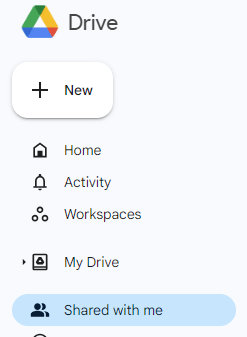
- Change your view to List layout.
- Close any popup on the screen such as āTurn on desktop notificationsā or āDownload the Drive appā.
- Scroll to the very bottom of the list of shared items.
- Click on your web browserās tool menu, likely an ellipsis.

- You are looking for a āSave page asā option. This may be hidden under āToolsā, āMoreā, or āMore toolsā, depending on your browser. Reach out to supportdesk@iit.edu if you would like help following this guide.
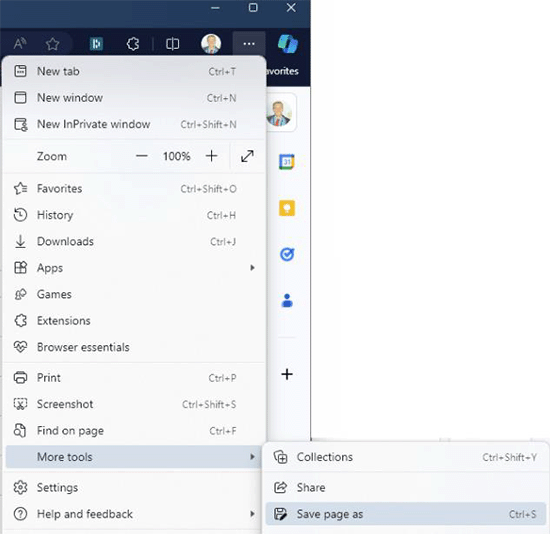
- In the save options, choose āWebpage, single fileā.

- Save this file to a safe location that is not within Google Drive.
Opening the File
When you double click on this file it will open in your web browser. It will look exactly like page when you saved it, however none of the links or functions of the page will work; the page is frozen in time.
Use this file to remind yourself of which files you need to request access to with your new account.

